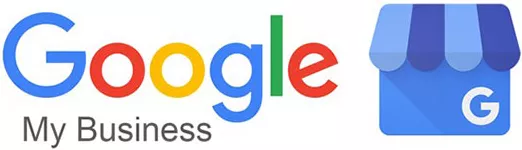If your listing appears on Google Search or Google Maps, you can update the listing information through Google My Business. This article reviews the history, usage data, and benefits of Google My Business. We’ll show you how your Google My Business profile appears to customers on Google Search and Google Maps, how to change the information, and how to send leads directly from Google Maps or Google Search.
What is Google Business Profile?
Google Business Profile, known in shorthand as GBP, is a free online platform used by businesses to manage their Google Search and Google Maps listings. Google Business Profile is the product of over 10 years of development and consolidation of different Google platforms.
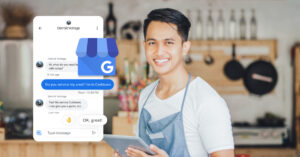
Those early attempts to create a platform for business listing contributed a raft of valuable features that we know today as Google Business Profile. To understand what GBP is today, it’s important to understand how you got there.
The Evolution of Google Business Profile
Once upon a time, Google Maps as we know it today didn’t exist. Crazy right? What’s even crazier is that there it started as two products Google Maps AND Google Local. Plus there were apps like Hotpot, Google Places, Google+, maybe you remember some of these? All of these apps evolved into what we know today as Google Maps & Google Business Profile.
It all started in 2004, Google Local was released as a better version of Yellow Pages. It displayed the name, address, and phone number of businesses with their maps, directions, and webpages to users.
In February 2005 maps were rolled out into their own product called Google Maps. But in Google’s infinite wisdom it had merged maps back into Google Local by October 2005… Then changed the name back to Google Maps in 2006.
By 2009 the elements of Google My Business started to take shape. Google Places Pages was introduced to allow businesses to manage their own listings.
Seems like we’re almost there, but Google managed to fit in at least a half dozen failed products like Hotpot, Google Places, Google Places Pages, Google+ Pages, and Google+ Local. All of which are barely worth mentioning.
By June 2014, Google My Business was launched in the form we know today. A product that allows businesses to manage information in one place for all Google business listings.
Today companies are able to manage their Google My Business profile on both desktop and mobile using both browsers and apps. Before we get into the features, let’s see if GBP is right for you.
Can Your Business Use Google My Business?
The short answer is yes. Even if you don’t create a Google My Business Profile, there is already user-sourced info about your business anyway. It includes reviews of your business, popular times to visit, photos taken by customers. Your Business Profile is updated when someone takes an action like leaving a review, asking a question or uploading a photo.
Therefore, taking control of your Google My Business profile and curating the content that appears on your Google My Business listing is important for ensuring that the right information is being shared about your company online.
Are You Eligible For Google My Business?
Google My Business only lists businesses with a physical location that customers can visit. Any online-only businesses or forms of business that involve activity at an address they do not own are not eligible.
This means that rental and for-sale properties, as well as classes and meetings held at locations your company doesn’t own, cannot qualify you for a Google My Business listing.
You probably shouldn’t break the rules because trying to claim a listing that’s not yours or using your GMB profile as a platform for fraudulent or illegal activities will lead to account suspension and removal from Google’s search results. Yikes!
Once you have control of your listing you can consider how your listing appears to customers on Google Search and Google Maps.
How Your Google My Business Profile Appears On Google Search
When you’re business comes us on Google Search, users will see it displayed prominently on the right. Your top photos and the name will probably be the first thing people will notice.
Directly beneath your business name, there are three call-to-action buttons; Website, Directions, and Save. Pressing save will add a special pin for your business in Google Maps for that user.
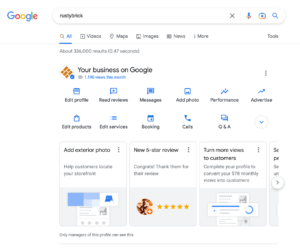
As on Google Search, there are some call to action buttons below. They are Directions, Save, Nearby, Send to your phone, and Share. Most of these are self-explanatory, except Nearby, which will show businesses nearby.
When your business appears on Google Search and Google Maps, you’ll want to make sure that all the information on your profile is correct. To do this you’ll need to get control of your Google My Business listing.
Managing Your Google Business Profile
Adding information and images to your business profile improves your discoverability online and helps your potential customers get the information they need. However, before you can customize your profile, you’ll need to claim and verify ownership of your business.
Claiming & Verifying Ownership Of Your Business
When you create a new business profile through a Google account, you are claiming your business under the given name and address of your choice. You can select if you want your business location to appear on Google Maps or have it remain private. If your business already has a listing on Google Maps there is an option to Claim this business.
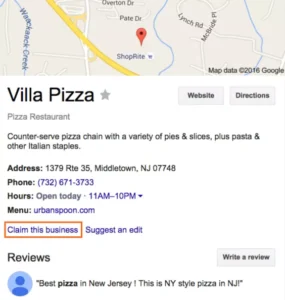
Once you select a business category and provide a company phone number or website URL, you can proceed to the verification process and start managing your account.
Google also requires you to verify your ownership of the business. You must submit a verification form with your business name. It can take up to a week for Google to review and process your request.
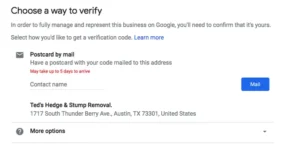
After you have confirmed that you are the rightful owner of your business, you can manage your GMB profile and monitor any suggested changes from the public. Remember, anyone can suggest an edit to your listing, so log in to your GMB dashboard regularly.
But before you can get started with monitoring your listing, you should probably make sure that all the key details about your business are correct.
Google Business Profile Details
The basic profile information consists of business name, description (750 words max) and a business category. You can also edit your basic contact details including your business address, operating hours, website and phone number(s).
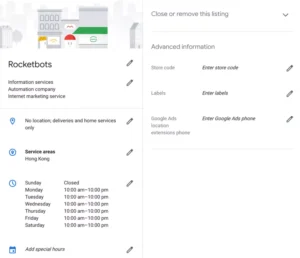
Something that can make your business stand out is Attributes. Using attributes you can give customers additional information about your business, like if you provide free WiFi or wheelchair access.
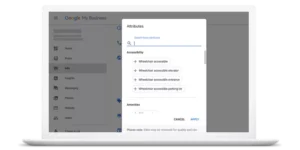
Now that your GMB profile has all your key information accurately, you can start with the fun part customizing the look of your profile with eye-catching and engaging media.
Adding Media On Google My Business
Having a good cover photo is key as it appears front and center on your listing. You can also select a profile photo that will appear when you respond to a review or message a customer.
Ideally in the age of Instagram, you’ll upload even more images to your profile. Google My Business even allows you to add videos to your profile. They must be 30 seconds or shorter, 100 MB or smaller, and 720p resolution or higher.
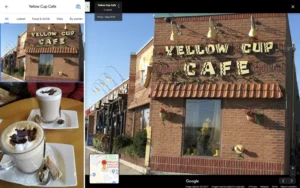
According to Google, businesses with images tend to get 42% more requests for driving directions to their location from users on Google and 35% more clicks through to their websites than businesses that don’t have photos.
Once customers are engaging with your multimedia profile how about adding a direct way for customers to message you? Google is working on a new messaging API feature and we’ve got that information coming up.
Interacting with Customers On Google My Business
There are four key ways you can manage customer engagement for your Google My Business profile. Customer reviews and the Questions and Answers feature are two forms of public customer feedback that appear on your GMB profile.
Messaging is a private way to chat directly with customers and the Insights panel inside your GMB account dashboard provides private company data collected by Google. These insights show trends in how customers engage with and search for your listing.
Messaging On Google My Business
To get started with Messaging, log in to your GMB dashboard and click on the Messaging panel. Select the business number you want to verify.
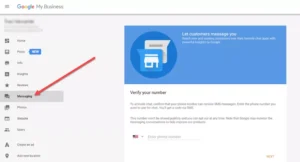
Once you turn on messaging, customers will see a Message button on your Google My Business listing, and be able to message you at any time. Messages will appear in the Google My Business app, and you’ll receive notifications for incoming messages.
Google does require businesses to reply to messages within 24 hours and can deactivate messaging for your business if you don’t respond within the time frame. A helpful feature for this is a Business Welcome Message, a customized message you can create that customers will automatically receive when they first message you.
If needed, you can turn off messaging and GMB app notifications at any time in your account settings. You can also block a conversation, or even delete a conversation from your device but note that it will not be deleted from the customer’s device.
You can manage and respond to messages directly through the GMB app on mobile. However, while messaging can offer private feedback for companies customer reviews are public. We explore how to manage your reviews next.
Customer Reviews on Google My Business
Since the launch of Google My Business, online reviews have emerged as one of the key signals for Google to raise your business ranking. In addition, reviews of your business create a great opportunity for word-of-mouth marketing online.
Google My Business allows you to reply to reviews and show customers that you value their feedback. Positive feedback from others helps to convince prospective customers to trust your business and most of all to go there.
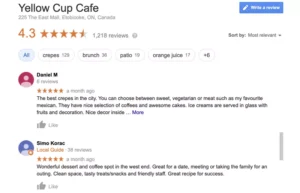
Google uses a five-star rating scale to rank businesses based on performance, with a grade from one star (poor performance) to five stars (excellent service). All the reviews you receive are averaged to create this rating.
Questions & Answers on Google My Business
In 2018, Google added a Questions and Answers feature to Google Maps. This feature allows users to ask direct questions and get answers from you. It is visible on Google Search for on desktop and mobile devices as well as on Google Maps.
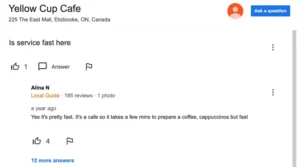
Any questions asked will appear on your listing, so it is important to answers questions. You should even consider proactively filling out some frequently asked questions and answers when completing your GMB profile. When users answer questions about your company you will be notified, so you can answer with a correction if necessary.
Analytics on Google My Business
The Insights panel on your Google My Business dashboard provides data about the traffic and behaviour of users interacting with your listing. This includes simple metrics like impressions or clicks on Google Search or Google Maps. The metrics also go deeper like the number of clicks for driving directions after finding you on Search or Maps.
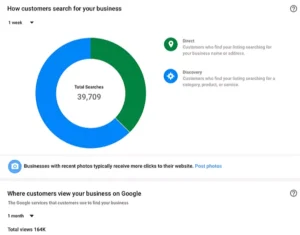
The three main sections of the insights panel are:
- Visibility: the number of views that your profile, posts, and photos are getting.
- Engagement: how your audience is interacting with your posts.
- Audience: a demographic breakdown of users visiting your profile
Aside from analytics, Google My Business has tons of benefits for your company. We’ve created a short summary of those benefits below.
The Benefits of Using Google My Business
With all the features that Google My Business offers for free, GMB is a logical choice for any eligible company. It increases your chances of being found on Google Search and Google Maps and can generate more targeted traffic to your website and most importantly to your physical location.
Leveraging Google My Business will help you to be rewarded for your amazing service and attention to detail. A high rating and positive customer reviews will boost the company reputations and help you gain an edge over competitors.
Answering questions and reviews will help you build a relationship with customers quickly. While messaging can be used to diffuse a difficult situation or a complex question. You can easily answer with Google My Business App too.
The platform also provides valuable user data, such as the type of people visiting your profile. You’ll receive alerts when customers leave reviews and you can respond instantly.
Overall, between the above benefits and the fact that Google My Business is free, why not take charge of your Google My Business profile today? You can even share a link to your GMB listing in our comments section. We look forward to checking them out.
Acquista i migliori orologi replica di lusso su https://orologireplica.is offre orologi replica di Rolex, Panerai, Tag Heuer, Omega e altri a prezzi bassi.
At nursewatches.co.uk the High-Quality replica watches for the best price on fake watch website.
Buy Cheap Fake Omega Watches For Free Shipping,you can konw aboult Omega Replica at Omega Awards.